

 |
Home Page | Help Table of Contents | Help Index | Support |  |
The Customer lookup window is used to search, select, maintain, or view customer information. It may be displayed from the selling screen or from the main menu. From the selling screen, click the client button or press the F4 key. From the main menu click the customer menu option, then click customer maintenance.
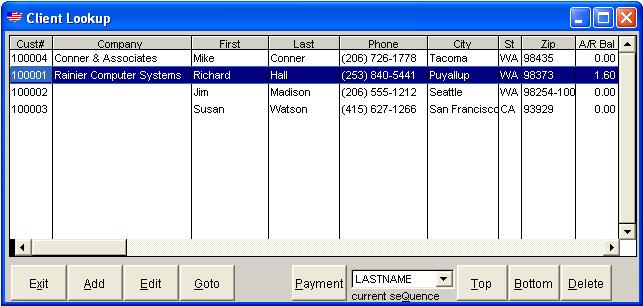
There are several options available to assist the user in locating a customer. The user may change the display order by clicking the "Current Sequence" control and selecting the desired sequence or press the "Q" key and use the up/down arrow keys to select the display order. The default sequence is by customer name and may be changed in the master controls.
The page up, page down, and arrow keys may be used to move the customers displayed. While the user has customers displayed in any of the allowable sequences he may "Goto" a customer by pressing the 'G' key and entering a portion of the name, company, phone, or city/state depending on the current display sequence.
To add a new client, press the 'A' key. Similarly, to edit or change an existing customer, press the 'E' key when the customer to be changed is highlighted. To exit or quit the customer lookup window press the 'Escape' key.