

 |
Home Page | Help Table of Contents | Help Index | Support |  |
These settings are very important if you are using the accounts receivable. If you are maintaining a mailing list or wish to track any information relating to customers these are the settings you want to use. If you are not tracking any customer information you might want to skip this section.
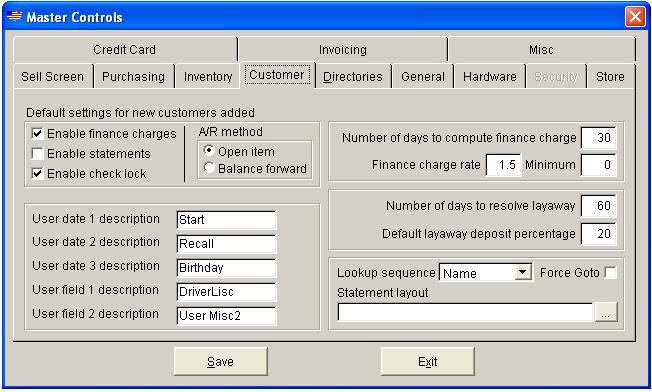
| Setting | What it does? |
|---|---|
| Verify customer screen entries (Y/N) | This is a setting that relates to using the customer maintenance screen. After adding or changing a customers data, you may force the program to ask the operator if the entry is correct. Normally the operator presses the F10 key to save and exit the customer maintenance screen, and by virtue of the fact that the F10 was pressed, this is normally enough to confirm the entry. However, if your entry operators are prone to hurrying and keying very fast, you can force an additional confirmation step by setting this feature to a "Y". The default is set to 'N'. |
| Use Ship to codes in BCBI file (Y/N) | BCBI stands for By Customer, By Item. There exists a file with in the smart retailer that archives every item sold to a customer. It maintains the last time they bought the item, the quantity purchased, and the price it was sold for. You have one record per item per customer. If you are selling products to customers and are shipping those products to multiple shipping locations you can have the BCBI file track the items sold to each customer and ship to location. If set to Yes, you have one record per item per customer per ship to location. |
| Default lookup seq. (N,C,P,S) | The customer lookup screen by default displays customers in last name, first name sequence, (N). Although you may instantly switch from one sequence to another while using the customer lookup, it may however be desirable to have the lookup default to company (C), phone number (P), or city and state (S) sequence for your business. |
| Immediate 'get near' when entering lookup (Y/N) | After entering the customer lookup screen the program by default displays customer data and waits for the operator to take action. One action, the 'get near' feature, is invoked by pressing the 'G' key to allow the operator to enter the first few characters of the customer name or company to make the lookup screen move to that section of your customer list. By setting this prompt to 'Y' the customer lookup will immediately issue the 'get near' thus saving a keystroke. |
| Default finance charge flag when adding? (Y/N) | Each customer record has a finance charge flag. The flag simply indicates whether or not the customer should receive a finance charge on delinquent invoices. When a new customer is added, this setting will determine by default if the new customer will be subject to finance charges. |
| Default statement print flag when adding? (Y/N) | Each customer record has a statement print flag. It indicates whether or not the customer should receive a printed statement. When a new customer is added, this setting will determine by default if the new customer will receive statements. |
| Default accounting method flag when adding? | Each customer record has a flag indicating the accounts receivable method to use when printing statements. It may be set to balance forward (B), or open item (O). When a new customer is added, this setting will determine by default if the new customer will be balance forward or open item. |
| Default check lock flag when adding (Y/N) | Each customer record has a check lock flag. Its purpose is to prohibit the customer from being able to write checks to pay for merchandise. If set to 'N', the program will allow that customer to pay by check. If set to 'Y' the program will not accept a check as a form of payment and will alert the operator if an attempt to pay by check occurs. When a new customer is added, this setting will determine by default if the new customer will be able to write checks as a form of payment. |
| (A/R aging brackets) | You can set the description and number of days for the accounts receivable aging. These settings will affect the statement print, the accounts receivable inquiry, and the aged trial balance report. |
| Finance charge rate | This is the default finance charge rate used to compute finance charges. Additionally, a minimum finance charge amount may be entered. |
| Number of days to compute finance charge. | This setting is used to determine how old an un paid invoice must be before a finance charge will accessed. |
| Number of days to resolve layaway | How long should the system keep a layaway before tagging it as "needing to be resolved". |
| Default layaway deposit percentage | This setting is used by the program when a layaway is first created. An initial deposit amount is calculated and displayed for the clerk while creating the layaway. |
| Ship to prompts | The ship to sub system is designed to allow product to be sold and shipped to multiple locations for a single customer. The prompting with in the program defaults to a name and address format. This is fine if you use the ship to sub system for multiple shipping locations. However, some of the businesses using the Smart Retailer have found other uses for this sub system and for that reason the prompting is customizable. A veterinary office for example would change the prompting to reflect the pets a household may have. Ship to code becomes 'Pet number', company becomes 'breed', address becomes 'Type'(dog, cat) etc. A florist shop as another example could track for whom a particular item was purchased. Let say Mr. Smith purchases a dozen roses for his mother on her birthday. A tactful inquiry could result in the name, address, and birth date of Mr. Smiths mother. A 'happy birthday' letter could be on its way to Mr. Smiths mother that day!. The following year, a week before Mr. Smiths mothers birthday a letter reminding Mr. Smith of his mothers birthday and informing him of a special 20% discount could be sent. This provides a service to Mr. Smith and creates a high potential for repeat business! |
| User prompts | In each customer record there are three user definable dates and two user definable information fields. The prompting for these fields may be customized to reflect what your usage. The dates can be used for birth dates, anniversary dates, recall dates, etc. The user defined fields can be used for drivers license numbers, checking account numbers, or any other information you may want to track. |