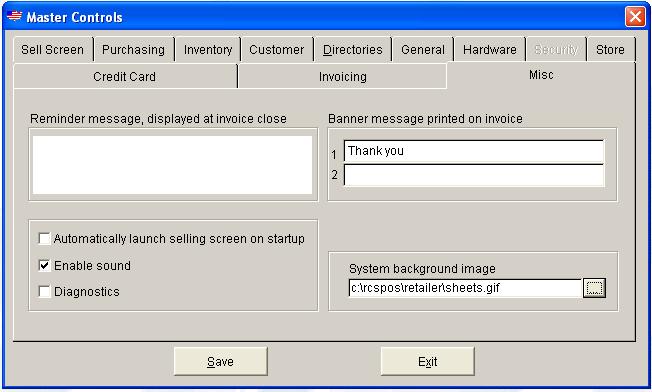Setting and what it does
| Setting |
What it does? |
| Show costs on close out? (Y/N)
| Set this flag to 'N' if you wish to suppress the printing of the cost of goods sold and received from the closeout.
|
|
Message displayed at invoice close:
|
A three line message may by entered to be displayed to the operator as each sale is closed.
|
|
This work station's identification code:
|
A two character code may be attached to each work station, which will appear on the daily close out report.
|
|
Form feed on close out report? (Y/N)
|
If you print your close outs on a receipt printer, set this flag to 'N'. For a computer printer set to 'Y'.
|
|
Close out from each work station? (Y/N)
|
This setting should not be changed without first closing out all previous transactions. This setting is primarily for use on a network system. If set to 'Y', then the close out is performed at each work station. If set to 'N' and a close out is performed, then daily activity on all work stations set to 'N' is closed. This setting affects only the current work station, and it must be set for each work station.
|
|
Number of detail lines on reports (30-50)
| To compensate for default margins that some printer manufacturers impose, you may designate the maximum detail lines to print on reports before a form feed is issued. If you find that extra blank pages are printed, adjust this setting downward.
|
|
Display progress bar during rebuild? (Y/N)
|
As your system accumulates data, the rebuild database process will take increasing time. During the rebuild process a progress bar displays the number of records and percentage complete for each file. The displaying of the progress bar has some cost, and it causes the rebuild process to take some extra time. If you set this flag to 'N', the rebuild process will be substantially faster.
|
|
Work order title
| The name of a hold order may be set to a ten character description. You might choose "quote", "picklist", "order", etc.
|
|
Company name, address and telephone number:
|
This setting allows you to enter your company name, address, and phone number. If your company is using a network system, then this information must be completed at each work station.
|
|
Banner:
|
A seventy character banner message may be entered, which will be printed at the bottom of each receipt or invoice. If you are using a forty column receipt printer, then the message can be split into two 35 character lines.
|
|
Tax 1:
|
If you charge sales tax, you will need to enter the current percentage. For example, a tax rate of eight percent would be entered as 8.0 (not .08).
|
|
Tax 1 desc:
|
A five character tax description can be entered here which describes tax one; this description will print on receipts and invoices.
|
|
Decimal places on quantity:
|
This operational parameter defines how THE SMART RETAILER should handle the displaying and the input of quantities. You may set the parameter value to 0, 2, or 3.
|
|
Decimal places on price:
|
This operational parameter defines how THE SMART RETAILER should handle the displaying and the input of prices. You may set the parameter value to 2 or 3.
|
|
Decimal places on costs:
|
This operational parameter defines how THE SMART RETAILER should handle the displaying and the input of costs. You may set the parameter value to 2 or 3.
|
|
Title 1, 2, & 3:
|
Each time you start THE SMART RETAILER, the title screen asks for the clerk ID. The large lettering which appears on this screen may be customized to include your company name or work station name. The default setting is 'THE SMART RETAILER'.
|