

 |
Home Page | Help Table of Contents | Help Index | Support |  |
The product lookup window is used to search, view, and optionally select an item from the inventory file. It may be display from the selling screen or from the main menu. From the selling screen, click the product button or press the F3 key. From the main menu click the inventory menu option, then click inventory maintenance.
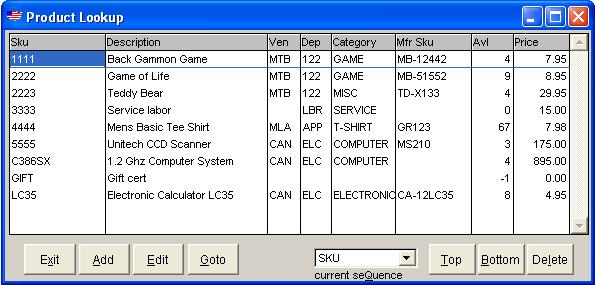
There are several options available to assist the user in locating any given product. The user may display items in item number (SKU), description, vendor, or category sequence by pressing the I, D, V, or C key respectively. The default sequence is by product sku number. The page up, page down, and arrow keys may be used to move the items displayed. While the user has the products displayed in any of the allowable sequences he may "Get near" to an item by pressing the 'G' key and entering a portion of the item number, description, vendor Id number, or category depending on the current display sequence. To add a new product, press the 'A' key. Similarly, to edit or change an existing item, press the 'E' key when the item to be changed is highlighted. To exit or quit the product lookup window press the 'Esc' key.
An asterisk "*" next to the price or cost indicates the item is on order. To Query the related purchase orders and expected in dates press "O".