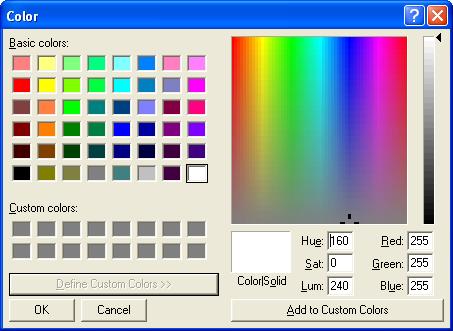|
Home Page | Help Table of Contents | Help Index | Support |  |
Color can be changed on many screens that display information in a grid. A grid is a collections of data that is organized by rows and columns, similar to a spread sheet. Each column has a header at the top that describes the information contained in the column.When changing colors, you can:
Below is a sample product lookup screen. It's a little loud for my liking, but serves as a good example. The grid contains product information. Notice the popup menu that appears on top. To invoke the popup menu right click a column header. Use the mouse to navigate the popup menu. The grid options apply to all columns so it's best to set grid colors, before column or header colors. When setting a color for a single column, invoke the menu by right clicking the particular column header, and use the column menu options.
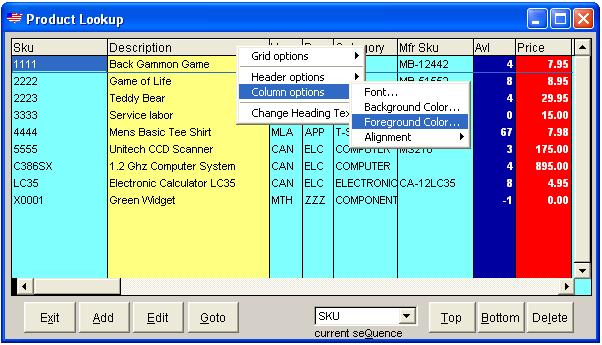
After clicking the foreground or background menu option, the color dialog window will appear. You may pick a basic color or defined custom color using the cromatic graduated pad.Attention should be paid when choosing background and foreground combinations. You can't see black foreground text on a black background.