

 |
Home Page | Help Table of Contents | Help Index | Support |  |
These options will affect how the Smart Retailer behaves when working with inventory. The default settings are pictured below.
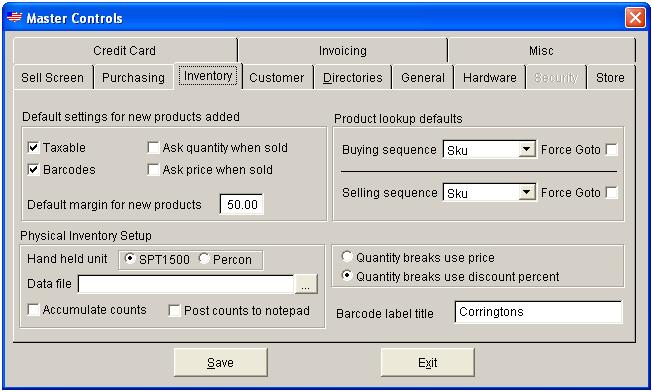
| Setting | What it does? |
|---|---|
| Allow quick delete using 'Ctrl-F3'? | If set to 'Y', items may be deleted directly form the product lookup screen. To delete the item, highlight it, and press the Ctrl-F3 key combination. If set to 'N', items can only be deleted from with in inventory maintenance. To do this you replace the sku number with the word 'DELETE' and press the F10 key. |
| Default taxable flag when adding (Y/N) | Each item record has a taxable flag. The flag simply indicates whether or not tax is to be charge when the item is sold. When a new item is added, this setting will determine by default if the new item will be subject to sales tax. |
| Default ask for price flag when adding (Y/N) | Each item record has a ask price flag. The flag indicates whether or not the Smart Retailer is to ask the operator for a price each time the item is sold. When a new item is added, this setting will determine by default if the program will ask for a price when the item is sold. |
| Default ask for quantity flag when adding (Y/N) | Each item record has a ask quantity flag. The flag indicates whether or not the Smart Retailer is to ask the operator for a quantity each time the item is sold. When a new item is added, this setting will determine by default if the program will ask for a quantity when the item is sold. |
| Default barcode flag when adding (Y/N) | If you are not printing barcodes you don't need to be concerned with this setting. This flag is used when receiving purchase orders or product. It will determine whether a particular item being received into stock should have barcode labels printed. If the majority of the products you sell already have barcodes on them, then set this to 'N', otherwise set to 'Y'. |
| Ok to use (/) in Sku number (Y/N) | If you are not scanning barcodes, or you are not using matrices item types, you need not be concerned with this setting. This setting is used when printing barcodes. If a barcode is to be printed for a matrices type item, the barcode print procedure will insert a slash and the row and column of the matrices item after the sku number on the label. When scanned the Smart Retailer will detect the slash, extract the row and column, and retrieve the appropriate matrices item to be pasted on to the invoice. |
| Use auto duplication when adding items (Y/N) | This setting can save you time and keystrokes. Especially if you are entering many new items. If set to 'Y', after you add a new item the Smart retailer asks the operator if another item is to be added. If the answer is yes, the operator is asked if the data from the previously entered item should be duplicated for the next new item. The description, pricing, vendor, and department information are duplicated. The operator need only supply a new sku number and edit only those fields that require changing. |
| Use quantity breaks for price or discount (P/D) | You can establish up to four quantity breaks for each item in your inventory. They are used by the Smart Retailer to discount or change the price when the item is sold. If set to discount, (D), and quantity sold is at or above a break quantity, the total is discounted by the associated discount percentage. If set to price, (P), and the quantity sold is at or above a break quantity, the associated price is substituted for the regular price. |
| Use Standard lookup (1) or Alternate (2) | The product lookup screen can be changed to include an alternate item code column. It may be a UPC code or a user defined identifier. When selling, this code may alternately be enter to identify the item being sold. |
| Default price margin when adding new product | If a value is present a new products price is automatically calculated based on the entered cost. |
| Default return to inventory flag (Y/N) | When products are returned it may be resellable or considered damaged. If damaged, you wouldn't want the item to be added back to the products on hand quantity. If most often products are returned resellable the correct setting would be (Y). Otherwise use (N). |
| Validate category entries (Y/N) | A user defined category may be associated with each product. By default the program allows any free form entry. Setting this flag to "Y" will cause the program to validate categories entered in inventory maintenance against the category master file. |
| Trigger user about large qty's when over | To safeguard against keying errors a maximum allowable quantity for selling may be established for all products sold. |